 |
clearString neatComponents
|
|
clearString neatComponents Basic text editing |
 | ||
 | Application Development |  |
Basic text editing | ||
 |  |
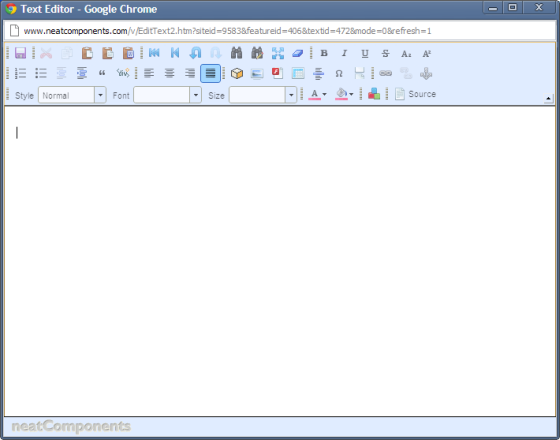
Toolbar
For basic text editing, the text editor works very much like a word-processor. You type text into the main area of the page, and can format it using the formatting buttons. Most controls work in the conventional way and need no further explanation.
Pasting text
![]()
If you paste text in from a word-processor, the formatting will be carried over too. The Text Editor provides three methods of pasting text to minimize changes to formatting.
- Paste
- Paste as text
- Paste from Word (not supported in all situations)
Best practice is to remove external formatting wherever possible to avoid styling conflict in your app. A simple way to do this is to paste text into MS Notepad and then copy the plain text.
Locking
Note that whilst you are editing the page it will be locked for editing. This prevents any changes you are making from being lost: people can still view the page, but if they try to edit it they will not be able to, but will be told who is editing the page (unless they have greater permissions than you, in which case they can choose to override the lock, in which case you may loose your changes)
Saving, save and continue, or abandoning changes
When you have finished, you can either save your changes by clicking on the ![]() left icon, or abandon them by just closing the window.
left icon, or abandon them by just closing the window.
The right-icon allows you to save and continue without closing the text editor.
Tip:
If you are working in one window and monitoring your display in a different window, using 'save and continue' allows you to see your progress by simply refreshing the monitoring window.
Hide or Roll-up
You can hide or roll-up and restore the Menu bar by toggling the ^ symbol:
Copyright © 2025 Enstar LLC All rights reserved |

