 |
clearString neatComponents
|
|
clearString neatComponents How to Edit Layout Elements |
 | ||
 | Application Development |  |
How to Edit Layout Elements | ||
 |  |
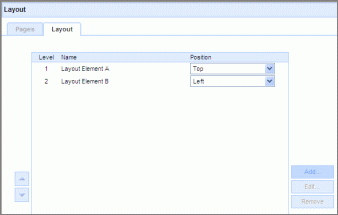 Editing the Layout Elements: A Step-through
Editing the Layout Elements: A Step-through
If you are logged on with the correct Permission, you will be able to access the Layout Manager by clicking on the Layout Manager button at the bottom left of the screen.
Select the Layout tab.
Step 1 Choose the Level you wish to work with, and click the 'edit' button for that level
Step 2: The Zone Editor will be displayed. The entry-boxes around the edge of the zone allow you to apply fixed pixel sizes or percentage scales. To allow a zone to take up all available space, enter 'auto' as the as the size.
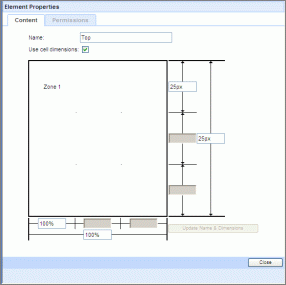
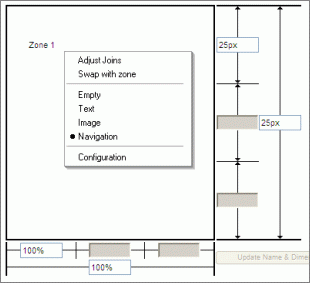 Step3: Right-click within the Zone and a menu will appear. It will indicate that the Zone is set to Navigation. In this step through we are going to divide the Zone into a number of sections so that we could apply different characteristics to each Zone of the Layout Element.
Step3: Right-click within the Zone and a menu will appear. It will indicate that the Zone is set to Navigation. In this step through we are going to divide the Zone into a number of sections so that we could apply different characteristics to each Zone of the Layout Element.
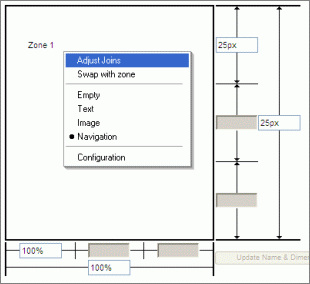 Step 4 Select the 'Adjust Joins' item from the menu.
Step 4 Select the 'Adjust Joins' item from the menu.
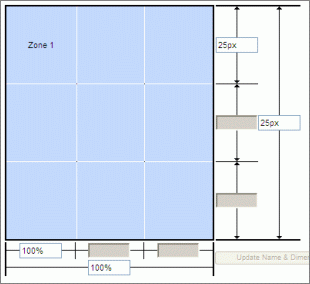 Step 5: Without clicking the mouse, move it over the Zone. The potential Zone divisions will be indicated in red. Move the mouse to the lower right corner, and all nine potential divisions will be shown. The editor will merge zones to create the shape highlighted. You can create complex shapes by repeating these steps.
Step 5: Without clicking the mouse, move it over the Zone. The potential Zone divisions will be indicated in red. Move the mouse to the lower right corner, and all nine potential divisions will be shown. The editor will merge zones to create the shape highlighted. You can create complex shapes by repeating these steps.
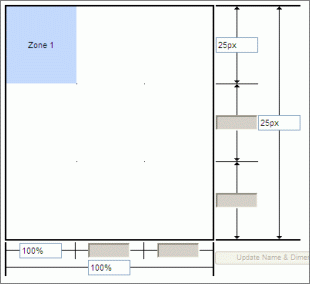 Step 6: To divide the Zone into the maximum number of divisions, move the mouse to the top left corner: Zone 1. Click the mouse (left-button).
Step 6: To divide the Zone into the maximum number of divisions, move the mouse to the top left corner: Zone 1. Click the mouse (left-button).
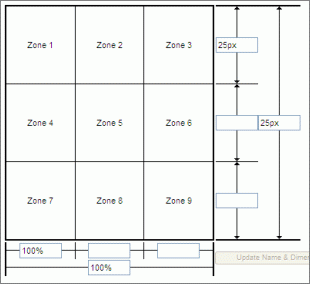 Step 7: Each Zone can have its characteristics
Step 7: Each Zone can have its characteristics
applied individually using the right-click menu illustrated in Step 3
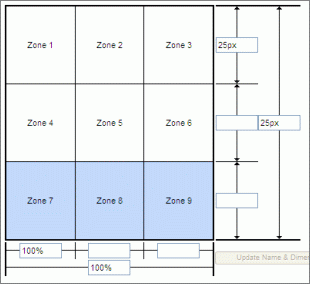 Step 8: To combine Zones. As an example, if one wanted to combine the bottom three zones to act as one. Right-click on Zone 9. Select 'Adjust Joins' from the menu. Then, without clicking the mouse, slide across to Zone 7. Zones 9, 8 and 7 will be highlighted red. Left click the mouse.
Step 8: To combine Zones. As an example, if one wanted to combine the bottom three zones to act as one. Right-click on Zone 9. Select 'Adjust Joins' from the menu. Then, without clicking the mouse, slide across to Zone 7. Zones 9, 8 and 7 will be highlighted red. Left click the mouse.
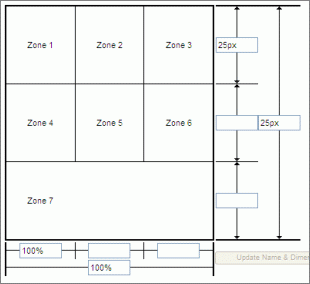 Step 9: The lower three Zones will be combined,
Step 9: The lower three Zones will be combined,
and will act a a single zone. The same procedure applies to combining or separating other Zone-arrays.
Copyright © 2025 Enstar LLC All rights reserved |

