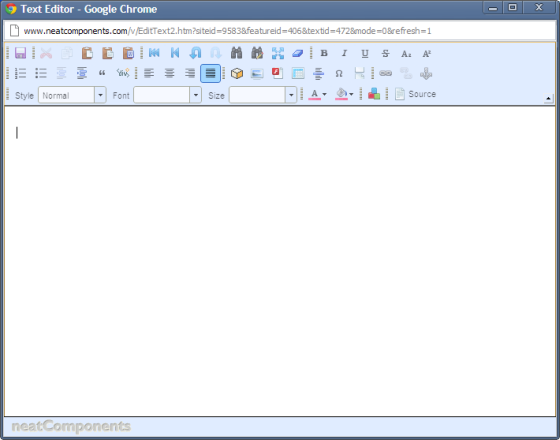 For basic text editing, the text editor works very much like a wordprocessor. You type text into the main area of the page, and can format it using the formatting buttons. Most controls work in the conventional way and need no further explanation. Pasting text 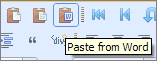
If you paste text in from a wordprocessor, the formatting will be carried over too. The Text Editor provides three methods of pasting text to minimize changes to formatting. - Paste
- Paste as text
- Paste from Word
Locking Note that whilst you are editing the page it will be locked for editing. This prevents any changes you are making from being lost: people can still view the page, but if they try to edit it they will not be able to, but will be told who is editing the page (unless they have greater permissions than you, in which case they can choose to override the lock, in which case you may loose your changes) Saving or abandoning changes When you have finshed, you can either save your changes by clicking on the  icon, or abandon them by just closing the window. icon, or abandon them by just closing the window. Hide or Roll-up 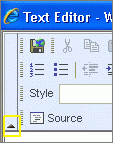
You can hide or roll-up the Menu bar by selecting the ^ symbol:
the simple  will restore. will restore. Expanding the work area In some situations the Text Editor will open with a restricted width,
in which case a  button will be available to expand the work area. button will be available to expand the work area. |