
Create and save your Flash animation on your local computer. In this example the Flash file is called webmail.swf and it is 180 x 267 pixels. - Open the webpage in which you want it to display.
- Populate the dialog with the appropriate entries for your animation
- The Flash dialog will open:
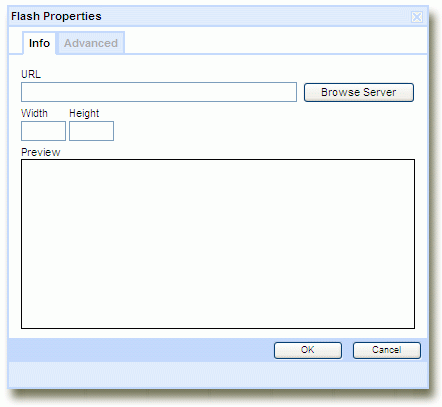
- Using the
 icon upload the Flash file to the page (as if you were Inserting an Image). icon upload the Flash file to the page (as if you were Inserting an Image).
Previous Manual method Open the webpage in which you want it to display. Upload the Flash file to the page (as if you were Inserting an Image). Note the Image Source (relative URL) that neatComponents Image Manager gives the file - for example: ../765/text/821/files/webmail.swfSwitch the Text Editor to 'Source' view Place the following lines of code in the location that you want the Flash animation to display replacing the highlighted text with the appropriate entries for your Flash animation
<OBJECT id=webmail codeBase=http://active.macromedia.com/flash4/cabs/swflash.cab#version=4,0,0,0 height=180 width=267 classid=clsid:D27CDB6E-AE6D-11cf-96B8-444553540000>
<PARAM NAME="_cx" VALUE="4842"><PARAM NAME="_cy" VALUE="4630">
<PARAM NAME="FlashVars" VALUE="">
<PARAM NAME="Movie" VALUE="../766/text/821/files/webmail.swf">
<PARAM NAME="Src" VALUE="../766/text/821/files/webmail.swf">
<PARAM NAME="WMode" VALUE="Window">
<PARAM NAME="Play" VALUE="-1">
<PARAM NAME="Loop" VALUE="-1">
<PARAM NAME="Quality" VALUE="High">
<PARAM NAME="SAlign" VALUE="">
<PARAM NAME="Menu" VALUE="-1">
<PARAM NAME="Base" VALUE="">
<PARAM NAME="AllowScriptAccess" VALUE="always">
<PARAM NAME="Scale" VALUE="ShowAll">
<PARAM NAME="DeviceFont" VALUE="0">
<PARAM NAME="EmbedMovie" VALUE="0">
<PARAM NAME="BGColor" VALUE="FFFFFF">
<PARAM NAME="SWRemote" VALUE="">
<PARAM NAME="MovieData" VALUE="">
<PARAM NAME="SeamlessTabbing" VALUE="1">
<PARAM NAME="Profile" VALUE="0">
<PARAM NAME="ProfileAddress" VALUE="">
<PARAM NAME="ProfilePort" VALUE="0">
<embed name="webmail" src="../765/text/821/files/webmail.swf" quality="high" bgcolor="#FFFFFF"
width="267" height="180" type="application/x-shockwave-flash"
pluginspage="http://www.macromedia.com/shockwave/download/index.cgi?P1_Prod_Version=ShockwaveFlash">
</embed></OBJECT>
Configuration Tips Note that the height / width order changes from the upper part of the code to the lower. Internet Explorer expects the code one way, and other browsers the alternative. If you make a mistake and find that the page cannot be edited because Flash is stopping the page from fully loading, simply turn off Flash in the web browser and return to the page for editing. To allow flyouts to appear over the top of embedded Flash in Firefox, set wmode="transparent". |