 |
clearString neatComponents
|
|
clearString neatComponents Creating & displaying QR Codes |
 | ||
 | Application Development |  |
Creating & displaying QR Codes | ||
 |  |
QR codes allow text strings to be rendered as a machine-readable 2D barcode.
The system provides functionality to create QR codes, and to read QR codes.
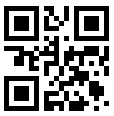
Creating QR Codes
In a Query component, select a text field (or create an expression field that outputs as text)
In the Format dialog, Format As dropdown, select "QR Code"
Below this, a "QR Code" tab becomes available.
.png)
This provides settings to control the appearance of the QR code.
Color
Select a text field from the query that specifies the foreground color (the color of the dots ("modules")). This is normally in hex format, (ie #FF0000 would be Red)
Ensure there is sufficient contrast between the color and the background color, or the QR code may not be readable.
If undefined, this defaults to black.
Background color
Select a text field from the query that specifies the background color. This is normally in hex format.
If undefined this defaults to transparent (so in most cases this would be white)
Pixels per module
This defines how big each dot (module) is that makes up the QR code. The larger the number the larger the dot.
Default is 5
Error correction level
This defines what percentage of the QR code can be unreadable, while still allowing the data encoded within it to be read. A higher error correction level will create a larger overall QR code, and make the QR code more readable. In ideal reading conditions error correction would not be needed, but if QR codes are printed, and get smudged etc, then error correction becomes useful.
Options are Low (7%), Medium (15%), Quartile (25%), High (30%)
Default is Low (7%)
Icon
Select an image field from the query, that will be rendered in the middle of the QR code
Default is no image
Icon size percentage
Specify how large the icon should be in proportion to the overall QR code
Default is 25
Icon border width
Specify the width of a border separating the icon from the QR code around it
Default is 0
Once configured, the field will render as an Image field, which can be embedded in query views in the normal way.
.png)
.png)
Copyright © 2025 Enstar LLC All rights reserved |

