 |
clearString neatComponents
|
|
clearString neatComponents Inserting Links and Anchors |
 | ||
 | Application Development |  |
Inserting Links and Anchors | ||
 |  |
.png)
To make text or an object link to another web resource or an Anchor:
- In the Text Editor select the object or highlight the the text.
- Click the link (chain) icon.
.png)
The Picker dialog will be shown: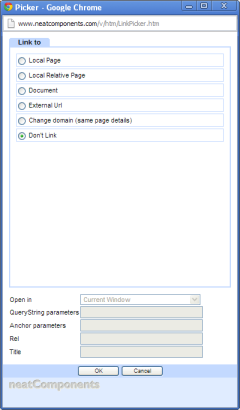
- Click [OK]
How to link to an Anchor on the same page.
- Set an anchor point by highlighting some text.
- Click the Anchor (flag) icon in the Text Editor toolbar.
.png)
- In the dialog that opens give the Anchor a unique name. For instance; anchor
.png)
- Then, in the Text Editor, select the origin text (where you want to jump from) and highlight it.
- Open the Link Picker (chain icon) from the Text Editor toolbar.
.png)
- Select the [x] External URL option
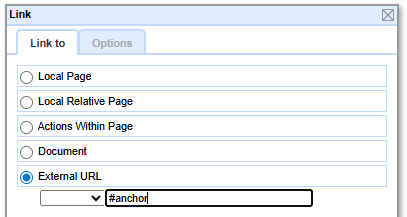
- Enter #anchor
- Click [OK]
How to link to an Anchor on a different page.
- Follow the same procedure outlined above, but provide an URL as appropriate.
- If the location is on a different site then provide the full URL
.png)
- If the location is on the same site/app then you may use the Local Page picker.
.png)
- Alternatively, you can use the shortened URL-form ../ for local use: ../DirectURL or page number ../161
.png)
- Then use the Options-tab in the Link dialog to set the Anchor, and any other appropriate controls.
.png)
Copyright © 2025 Enstar LLC All rights reserved |

