 | ||
 | Data Integration |  |
Query Embed dialog - Parent Parameters tab | ||
 |  |
The Parent Parameters tab is shown when an embed is embedded on a surface of another view (typically on a Custom View).
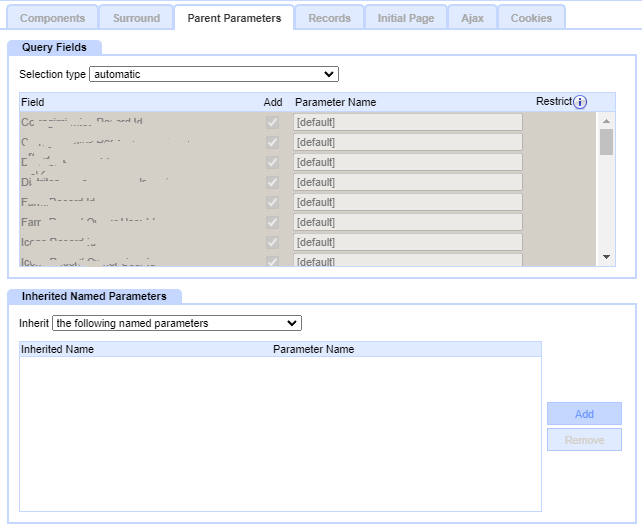
The tab allows the tuning of parameters to be made available to the embedded query for record criteria matching.
The tab has two sections:
- Query Fields
- Inherited Named Parameters
Query Fields
This lists all the fields in the parent surface.
Selection type
- Automatic (default)
The system will make available fields of datatypes record id, record owner, recordlink, multiple recordlink.
- Manual
Enables the manual selection of individual fields.
- None
No query fields are made available.
Fields
When the Manual selection type is chosen, the field list is available. For each field in the parent surface:
- Add
Checking this makes the field available.
- Parameter Name
Enter a name to be used for this parameter.
Some datatypes have a default, which can be used, or overridden.
Selecting a name instead of the default may make it clearer, or allow for configurations where there would otherwise be name collisions.
Parameter names should be lowercase with no spaces or special characters.
- Restrict
Checking this restricts values to those matching root parameters.
Inherited Named Parameters
This allows Named Parameters inherited from parent surfaces to be be available, and optionally renamed.
Inherit
- All named parameters (default)
All named parameters are made available, with names unchanged.
- The following named parameters
Enables the manual selection of individual named parameters.
- No parameters
No named parameters are made available
If "The following named parameters" is selected, then in the table below names can be added and configured.
For each name, click Add to add a row to edit. For each entry there are two fields:
- Inherited Name
Enter the Inherited Name
- Parameter Name
If the Inherited Name is suitable to be presented to the query (ie it won't collide with any other names), leave this blank and (unchanged) will be shown.
Or enter a new Parameter Name that the query will see for this instead.
To remove an unwanted row from the table, click in the row, then click Remove.
Copyright © 2025 Enstar LLC All rights reserved |

