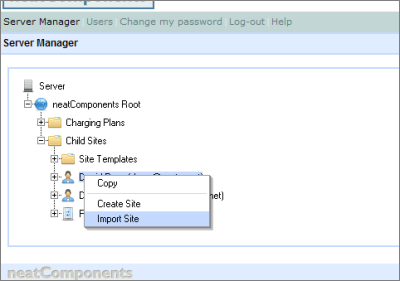| ||
 | How-to Resources |  |
Download and install | ||
 |  |
1 - Download
Download your Website example from this location: [ Professional example ]
You will see that it is a file-type '.ncx' (~ 3MB)
Save the file to a convenient location on the machine that has clearString neatComponents installed.
2 - Install
Open the Server Manager on your neatComponents installation.
Select, or create, a User who will 'own' the imported Website example
Right-click, and select Import from the context-menu. Browse to the location you saved the ncx file, and import.
3 - Set the site access
Set the site access to the domain you want your new application to respond to - for example:
http://website.example.com then leave the Server Manager.
You can now access the application directly from a regular browser session for configuration and use.
Configuration advice
1 - A reminder about installing neatComponents on a new machine...
2 - A reminder on how to access the neatComponents Server Manager...
3 - A reminder on how to set child-site access...
4 - Having difficulties with the import process? See Troubleshooting...
Additional Resources |
| Professional example |
Copyright © 2025 Enstar LLC All rights reserved |