 |
clearString neatComponents
|
|
 |
clearString neatComponents
|
| |
|
clearString neatComponents Record Criteria |
 | ||
 | Events |  |
Record Criteria | ||
 |  |
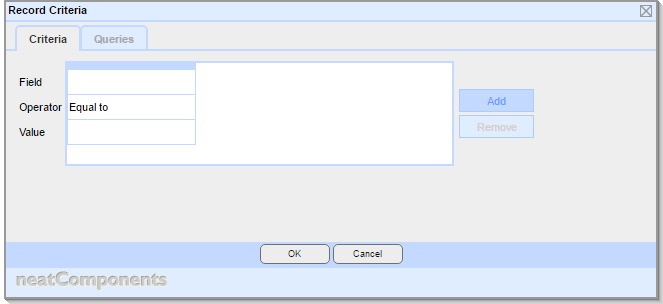
This allow evaluation of fields within the current record.
Settings
This dialog consists of two tabs: Criteria, and Queries
You must complete the Criteria tab. If a Value on the criteria tab is configured uses a Query, you must first configure the Queries tab to provide the query for the value to select from.
Criteria tab
This tab allows you to specify one or more criteria. The dialog initially provides a single column, with rows of Field, value and Value to be completed, as detailed below.
Add and Remove buttons allow columns to be added and removed.
If there are multiple columns configured, then they are evaluated as a logical 'and', ie all columns must evaluate true for the condition as a whole to be assessed as a true.
Note: If you need to create a logical 'or' instead, there are two alternatives techniques to use:
- You can create two separate Record Criteria objects, one for each, and as child items of them place the same actions (note, unless the actions are trivial, you will wish to avoid duplicating them, so place the actions in a Custom Event, and place a Trigger action to call the Custom Event as the only child action below each of the Record Criteria objects).
or
- You use a Query with an expression field to contain the 'or' logic, and then reference that query and field within a single Record Criteria object
Field
Select from a list of the fields within the current table
Operator
The choice of operators shown is dependent on the datatype of the field selected earlier
Less than
Less than / equal to
Equal to
Great than / equal to
Greater than
Not equal to
Containing
Not containing
Match
Don't match
Value
The choice of options shown is dependent on the datatype and operator selected earlier
Explicit
Enter a value
Now adjusted by
Leave blank for 'now', the current time
Enter a negative number to look back in time
Enter a positive number to look forward in time
If a number was entered, select the unit of time this refers to, from:
Years
Months
Days
Hours
Minutes
Seconds
Table field
Select from a list of the fields within the current table
Query field
Select a query
Select a field returned from the query
Regular expression (shown if 'Match' or 'Don't match' selected as the Operator)
Application tab
Title
Enter a short title describing the action of regular expression
Description
Optional. Enter a longer description of the regular expression
Settings tab
Pattern
Enter a Regular Expression pattern
Case insensitive
Check if the expression should be executed in a case insensitive way
Multiline
Check if the expressions huld be evaluated as a multiline
Test tab
Input
Enter a test value to be evaluated by the Regular Expression
The 'Pattern matched' will display 'true' or 'false'
Queries tab
This tab allows you to specify one or more queries in support of the values on the Criteria tab
The underlying Queries must first be configured in Query components
Add, Edit and Remove buttons allow for queries to be added to the dialog. This does not affect the underlying Query components themselves, just their inclusion on this dialog.
Each entry here is shown as a Query Embed dialog
The options shown on this dialog is a simplified version of the general Query Embed dialog shown when embedding a Query on a text surface, with the following differences:
- There is no need to specify a View.
- On the Records tab, when specifying values, and dependent on the datatype involved, the list of parameters will also include as options:
- Event Parameters
These are parameters passed to the current event - Custom Event Parameter
These are custom defined parameters passed to the current event - Current Record ID
This is the record ID of the current record the condition is being executed within
- Event Parameters
Events In this section |
Events In this section: |
Copyright © 2025 Enstar LLC All rights reserved |

