 | ||
 | E-commerce |  |
Shopping Cart Delivery Slots | ||
 |  |
Often when you provide an e-commerce service you want to be able to let the customer choose when their goods will be delivered.
The Delivery Slot system within the Cart configuration allows this to be managed.
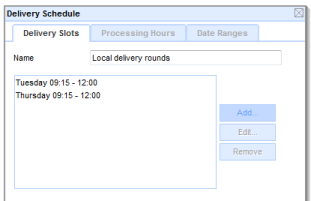 Key features:
Key features:
- Specify multiple delivery slots.
- Link slots to particular item types (to allow large items to be delivered by different carriers)
- Set delivery slots at regular times (eg every Tuesday morning)
- Set delivery slots at specific dates (eg Christmas Eve)
- Set a minimum lead time to allow sufficient time to process the order.
- Specify the processing hours that lead time counts – so you can take weekends off and allow for when couriers collect.
- Specify different charges for different slots, so Saturday delivery or short lead-time slots can be charged at a premium.
- Prevent customers ordering too far in advance.
When a customer has added their items to the cart, they are presented with a list of available delivery slots, with any charges associated with them.
One order can only be set to be delivered at one time, so if a customer adds an item to a cart that is of different Item Type to items already in the cart, and if there are no slots that are compatible with both the existing items and the new one, then the customer will need to place two separate orders: they will be given the choice of cancelling the addition of the new item, or emptying the cart and replacing it with just the new item.
How to link slots to particular products
If you have different types of product which need to be delivered differently, perhaps because some are large, and need a different delivery company, place the products in a different Item Type, and create a Delivery Slot for that Item Type.
If some products need a longer lead time (maybe they need to be built-to-order) then do the same thing: just give them their own Item Type, and set the Lead Time on their Delivery Slot as long as required.
How to charge extra for delivering sooner
If you want to charge a premium for a quicker turnaround, create two Delivery Slots, configured identically except for their lead times.
Then associate a more expensive Charge with the Delivery Slot with the shorter lead time, and a less expensive charge with the other Delivery Slot.
How to use processing times
When someone orders from you you normally need to specify a lead time to allow you sufficient time to prepare the order for despatch. This may be just a few minutes (if you are, say, a local pizza delivery company), or a few weeks (if you are selling custom-built furniture).
Either way, unless you work 24/7 you don't want the lead time to count the hours when you are not operating.
By specifying your Processing Hours you define the hours the Lead Time counts. Outside of these time the clock is stopped.
This means that, for example, you can take 'Next Day' delivery orders, but have orders placed on Friday set for delivery on Monday, orders placed over the weekend and on Monday get delivered on Tuesday, etc.
It also allows you to define a 'cut-off time' for your 'Next Day' deliveries. For example, if you can accept orders placed up until 3pm for Next Day delivery, you could set your processing hours as 9am to 5pm, and have a Lead Time of 2 hours. Any orders placed after 3pm will have less than 2 hours processing time left that day, and so long as your Delivery Slot start time the next day is set at 9am or earlier – so there is no Processing Time left the next day, then the customer will not be offered tomorrow's slot.
Note: If you don't specify any processing times the system will assume you are processing 24/7.
How to prevent people ordering too far in advance
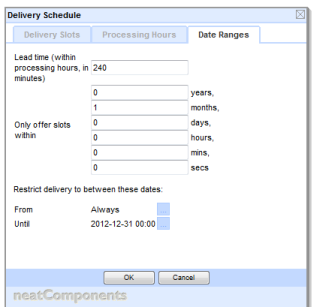 If your pricing or availability is likely to change significantly you may want to limit how far in advance people can order. To do this set the 'Only offer slots within' period to the time horizon you require.
If your pricing or availability is likely to change significantly you may want to limit how far in advance people can order. To do this set the 'Only offer slots within' period to the time horizon you require.
By using this setting and the Lead Time setting together, over multiple Delivery Slots, you can offer 'Early Bird' discounts for booking in advance (This is essentially the same as charging a premium for fast delivery)
How to limit delivery to particular dates
Normally delivery slots are set at regular intervals, however if you are delivering at a specific date, regardless of when the order is placed, set the 'Restrict delivery to between these dates' and ensure there is a compatible slot time configured that falls within this range.
This could be used to aggregate sales for a festive season (ie Turkeys for Thanksgiving / Christmas).
Copyright © 2025 Enstar LLC All rights reserved |

